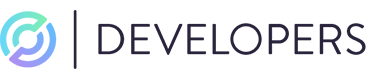Alert Management
The Alerts page on the console gives you access to all historical alerts generated. From there you can view summary data on each alert and access other key alert management features:
- Access the Alerts page. Using your credentials log into the Circle Console. Navigate to the Alerts page under the Compliance Engine.
- Browse historical alerts. Can browse for historical alerts via the tabular view.
- Select alert to review. Selecting any alert will let you view the alert page. This page provides detailed alert-level information for review. You can also navigate to a number of other pages that will provide further information on entities related to the alert.
a. Wallet Page. Provides detailed risk information on the associated blockchain wallet that triggered the alert. You can reach this by selecting the hyperlinked Wallet Address under the Entities section.
b. Transaction Page. Provides detailed data points on the transaction associated with the alert. You can reach this by selecting the hyperlinked Transaction ID under the Transaction section. - Action Alert. There are a number of actions available for you to take directly from the Alert page.
a. Freeze Wallet. You can freeze the wallet associated with the transaction in question via theFreeze Walletbutton in the Entities > Action column.
b. Add to blocklist. You can add external addresses directly to your blocklist instead of navigating to the Watchlists page via theAdd to blocklistbutton in the Entities > Action column
c. Alert Status. You can close out any alert by adjusting its Status via the dropdown to the right of the Alert ID in the table header.
Video Tutorial: Using Alerts in the Console
Updated about 14 hours ago