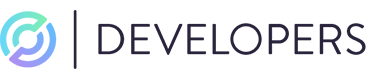Rule Management
Your transaction screening rules are the rules against which your screening events (embedded or address) will be evaluated. They will contain the rule criteria that will trigger the rule as well as the applicable or suggested actions for each rule if triggered. For Testnet, there are a number of default rules in place which you can use to test against (see Testing Guide).
Rules on Mainnet
On Mainnet, we also have a number of default rules in place as a starting point. However, they may not be sufficient to address your company’s compliance obligations and/or risk appetite. We recommend that you consult legal counsel when evaluating compliance requirements as they relate to your unique business model and the jurisdictions in which you operate. Once you have done so, you can set up appropriate configurable rules to address your risks.
Rule Configurations
There are two types of rules for Transaction Screening which can be configured: Restrictive Rules and Alert-only Rules.
A rule consists of the following:
- Name: This is auto generated based on the rule criteria and actions.
- Description: This is an optional text field to provide a summary of what the rule is designed to accomplish.
- Actions: What actions should be applied or suggested when a rule is matched. There are two distinct rule types, Restrictive and Alert-only, for which the following actions are associated:
a. Transaction Decision: this action allows you to prevent outgoing transactions from being broadcast. It is available as a restrictive rule only.
b. Wallet Freeze: this action allows you to freeze the funds in the associated programmable wallet. It is available as a restrictive rule only.
c. Generate an Alert: this action will trigger the generation of an alert in your Alerts Table within the Console. This is optional on restrictive rules but mandatory on alert-only rules. - Rule Criteria: What combination of risk signals should a rule alert on. There are three unique criteria to be set with each rule:
a. Risk Category: general categorization of the risk that has been flagged for the entity in question.
b. Risk Score: representative value for the level of risk associated with the entity.
c. Risk Type: level of exposure for the risk involved. Is the address directly or indirectly associated with the risk?
Mandatory Rules
There are a number of rules in place by default that have minimal configuration options, e.g. the ability to toggle the alert action. These rules are as follows:
- Circle’s Sanctions Blocklist. This rule is in line with the mandatory Compliance Requirements you must adhere to when using programmable wallets. Wallets and transactions will be restricted if they are detected sending or receiving from any OFAC-sanctioned address.
- Your blocklist. This rule relates to the Watchlists functionality.
- Frozen. This rule is used to enforce the wallet freeze, which is applied to wallets by other transaction screening rules, or via the developer console.
- Your allowlist. This rule relates to the Watchlists functionality.
Configurable Rule Criteria Combinations
The table below outlines all possible criteria combinations that can be used to create/configure rules.
| Symbol | Meaning |
|---|---|
| ✅ | Default Combination in place on Mainnet. Configurable. |
| 🟡 | Possible Combination that can be utilized in a configurable rule. |
| ❌ | Unsupported combination, a screening cannot result in this possible combination of criteria. |
| Risk Category | Risk Type | Risk Score | |||
|---|---|---|---|---|---|
| Severe | High | Medium | Low | ||
| Sanctions | Ownership | ✅ | ❌ | ❌ | ❌ |
| Sanctions | Counterparty | 🟡 | ❌ | ❌ | ❌ |
| Sanctions | Indirect | ❌ | 🟡 | ❌ | ❌ |
| Terrorist Financing | Ownership | ✅ | 🟡 | ❌ | ❌ |
| Terrorist Financing | Counterparty | 🟡 | 🟡 | ❌ | ❌ |
| Terrorist Financing | Indirect | ❌ | 🟡 | 🟡 | ❌ |
| CSAM | Ownership | ✅ | ❌ | ❌ | ❌ |
| CSAM | Counterparty | 🟡 | ❌ | ❌ | ❌ |
| CSAM | Indirect | ❌ | 🟡 | ❌ | ❌ |
| PEP | Ownership | ❌ | ❌ | 🟡 | ❌ |
| PEP | Counterparty | ❌ | ❌ | 🟡 | ❌ |
| PEP | Indirect | ❌ | ❌ | ❌ | 🟡 |
| Gambling | Ownership | ❌ | ❌ | ❌ | ❌ |
| Gambling | Counterparty | ❌ | ❌ | 🟡 | ❌ |
| Gambling | Indirect | ❌ | ❌ | ❌ | 🟡 |
| Illicit Behavior | Ownership | 🟡 | 🟡 | 🟡 | ❌ |
| Illicit Behavior | Counterparty | 🟡 | 🟡 | 🟡 | ❌ |
| Illicit Behavior | Indirect | ❌ | 🟡 | 🟡 | 🟡 |
| High Risk Industry | Ownership | ❌ | ❌ | 🟡 | 🟡 |
| High Risk Industry | Counterparty | ❌ | ❌ | 🟡 | 🟡 |
| High Risk Industry | Indirect | ❌ | ❌ | ❌ | 🟡 |
| Other | Ownership | ❌ | 🟡 | ❌ | 🟡 |
| Other | Counterparty | ❌ | 🟡 | 🟡 | 🟡 |
| Other | Indirect | ❌ | ❌ | 🟡 | 🟡 |
Rule Setup
To create or edit a rule, follow these steps:
- Access Settings page: Using your credentials, log in to the Circle Console. From there, navigate to the Compliance Engine > Settings section, which allows you to manage your screening rules conveniently.
- Choose to create or edit a rule: Select the appropriate rule type Configurable restrictive rules or Configurable alert-only rules. To edit an existing rule, select the rule in question and click the
Editbutton. To add a new rule, selectAdd Rule. - Configure the rule: Set the desired rule (description, actions, and criteria) based on your requirements. Refer to the above possible configurations for clarity on the available options.
- Update or create the rule: After applying the necessary configurations, select either:
Saveto modify an existing rule; orCreate Rulebutton (top-right of page) to create a new rule.
Video Tutorial: Creating a Rule in the Console
Deactivating a Rule
New rules will be created in an active state by default. If you need to temporarily deactivate a rule, you can do so as follows:
- Select the rule. Using your credentials, log in to the Circle Console. From there, navigate to the Compliance Engine > Settings section, select the rule you wish to change, and select the
Editbutton. - Toggle the Rule Status. Rule status is located at the bottom of the page. Just toggle the Rule Status from
ActivetoInactive. - Save change.
Video Tutorial: Deactivating a Rule in the Console
Deleting a Rule
If you need to permanently delete a rule, you can do so as follows:
- Select the rule. Using your credentials, log in to the Circle Console. From there, navigate to the Compliance Engine > Settings section, select the rule you wish to change.
- Delete the rule. Select the
Deletebutton twice.
Video Tutorial: Deleting a Rule in the Console
Watchlists
Another method for influencing your rule configuration is via the Watchlists feature. You can influence the screening evaluations by adding blockchain addresses to either the Blocklist or the Allowlist.
These lists act as the inputs for two of your default rules:
- Your blocklist will deny any transaction where the associated address has been added to your blocklist.
- Your allowlist will allow any transaction where the associated address has been added to your allowlist.
To add an address to either your allowlist or your blocklist:
- Access the Watchlists page. Using your credentials log into the Circle Console. Navigate to the Watchlists page under the Compliance Engine.
- Choose the appropriate list. Select the appropriate tab between Blocklist and Allowlist for your desired outcome.
- Add entry. Select the
Add Entrybutton on the top right. Enter the blockchain address, choose the reason, and leave an optional note explaining the addition.
Video Tutorial: Using Watchlists in the Console
Updated about 14 hours ago